Vmware 6.5/6.7 Small Budget replication Topology with Veeam Backup and Replication (Isolated Replication Traffic)
First of all I am not an expert or a professional VMware or Mikrotik/Cisco certified, what I mostly post in my blog is what I learn from my experience.
you guys may know very well the Vmware HA Basic Hardware/Software requirements, I am not going in detail. you may find that on vmware website by clicking on below.
Plan the vCenter HA Deployment
in small organizations where you have a limited budget and cant afford to bought 3 host with SAN (Storage Area Network) with additional DR SAN and fiber channel switch and interfaces on host you can deploy below scenario easily by using 3rd party replication tool Veeam Backup and Replication
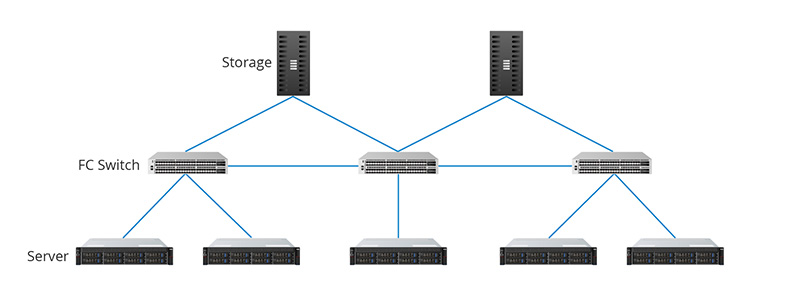 |
there are several blogs on internet and youtubers where you my find that how to install vmware or veeam backup and replication, i am not covering that in this blog.
in this blog you may get an idea to how you may isolate your 10+ virtual machines traffic to dedicated interface with the help of Nic teaming of vmware and port-channel group of Cisco by doubling the speed to 2G.
in this blog you may get an idea to how you may isolate your 10+ virtual machines traffic to dedicated interface with the help of Nic teaming of vmware and port-channel group of Cisco by doubling the speed to 2G.
Hardware used in this deployment.
Vmware 6.5 Host
2 Xeon HPDL380P Gen8 96GB Ram 500GBx2 Raid1 (For OS) 900GBx3+1 Hotspare Raid5 SAS 2.5 for DataStore
Vcenter 6.5 with Veeam Backup and Replication
1 Xeon Lenovo S30 Tower with 1 256GB SSD For OS Win2016 with 1 4TB Sata DataStore
Network Swtich
1 Cisco 2960G
Each Vmware host has at least 4 ethernet network interface of 1g each, 2 network cards for internal VSwitch0/Management, and 2 network cards for external VSwitch1/Replication Traffic.
Vcenter 6.5 and windows 2016 Section:
this host has 3 network cards.
1 is for internal network communication
ip add: 192.168.1.10
subnet: 255.255.255.0
gw: 192.168.1.1
and the other 2 is for windows 2016 nic teaming feature for external replication traffic.
check below and configure your nic teaming and select 2 interface as mention in below image with teaming mode LACP, and balancing mode Dynamic.
 |
configuration of this virtual interface is:
ip add: 192.168.6.1
subnet:255.255.255.48
gw: no gw needed on this interface
By default with vmware installation you have only 1 vmkernal adapter, you have to add another vmkernel adapter with below settings while creating vmk1 you need to create another switch as showing in below image.
you need to enter def gateway and tick on override tab, i have entered my windows based vcenter/veeam ip address in default gateway.
after that you need to goto virtual switch section and open properties of your newly added Vswitch1, then apply below settings on that.
as you can see on above my built-in network card is free, and replication traffic is successfully isolated on dedicated interface.
Vmware 6.5 Host1 Section:
This host has 4 network cards, we may use two for internal Vswitch0 for internal network communication and host management and remaining two for nic teaming for isolation of replication traffic.
in this section we will create channel-group (Nic Bonding / Nic Teaming in Cisco)
now we will create channel-group in cisco to combining 2 cisco interface into 1 with load balancing and failover.
by default cisco all ports are in access mode and using its default vlan id 1.
before creating channel-group we must add an interface vlan 2 in cisco, so we may use this vlan 2 in our channel-group.
So Lets Start
enter in config terminal by giving command config t.
check below sample configuration.
after adding interface vlan 2type exit
then type interface Port-channel1 then type exit
then again type interface Port-channel2 then exit
then again type interface Port-channel3 then exit
above commands will add 3 port-channels in cisco. i have added 3 port channels as i mention earlier that we have 2 vmware host and 1 windows based vcenter server so now we may utilize these port-channel and add our interface in this group.
 |
now my Windows Vcenter network is connected to cisco interface GigabitEthernet0/12 and 13. so now its time to add these interface to my port-channel1.
above commands description:
interface range gi0/12-13 > this will select 2 interface so i can configure them in single line.
switchport mode access > To configure the interface as a nontrunking nontagged single-VLAN
switchport access vlan 2 > this will bind vlan 2 to these two interfaces.
channel-group 1 mode active > this will add both interfaces in port-channel 1 and as we selected teaming mode LACP in windows 2016 then we need to configure its mode active.
for further details you can visit : Switch Port Modes or Channel-Groups
now we need to repeat above steps for configuring our vmware host 1 and host 2 ports, all commands will remain same except channel-group mode.
This time channel-group command should be now channel-group2 for port-channel2
and its mode will be on so full command will be> channel-group 2 mode on
Most important Note:
after installation of Veeam backup and Replication. you must add these host via vlan id 2 ip addresses which we use in above section.
Windows Based Vcenter 6.5 / Veeam Bacup and Replication Ip Add is: 192.168.6.1/29
Vmware Host 1 Ip Add is: 192.168.6.2/29 Both Gw will be 192.168.6.1
Vmware Host 2 Ip Add is: 192.168.6.3/29
Veeam Backup and Replication Results
Thank you
Allah Hafiz
If you are interested to update your VMware 6.5 Version to 6.7 check my YouTube video on it: VMware 6.5 Upgrade to VMware 6.7







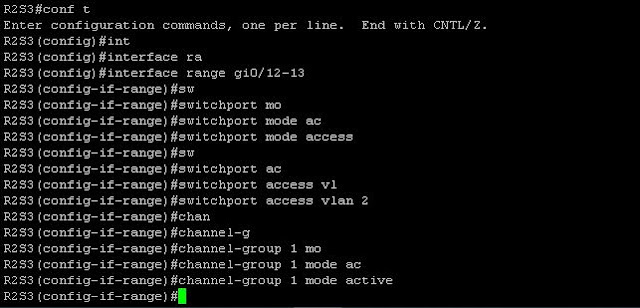




Comments
Post a Comment